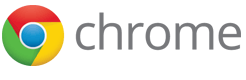Important: Chrome will be removing support for Chrome Apps on all platforms. Chrome browser and the Chrome Web Store will continue to support extensions. Read the announcement and learn more about migrating your app.
Step 2: Import an Existing Web App
Want to start fresh from here? Find the previous step's code in the reference code zip under cheat_code > solution_for_step1.
In this step, you will learn:
- How to adapt an existing web application for the Chrome Apps platform.
- How to make your app scripts Content Security Policy (CSP) compliant.
- How to implement local storage using the chrome.storage.local.
Estimated time to complete this step: 20 minutes.
To preview what you will complete in this step, jump down to the bottom of this page ↓.
Import an existing Todo app
As a starting point, import the vanilla JavaScript version of TodoMVC, a common benchmark app, into your project.
We've included a version of the TodoMVC app in the reference code zip in the todomvc folder. Copy all files (including folders) from todomvc into your project folder.
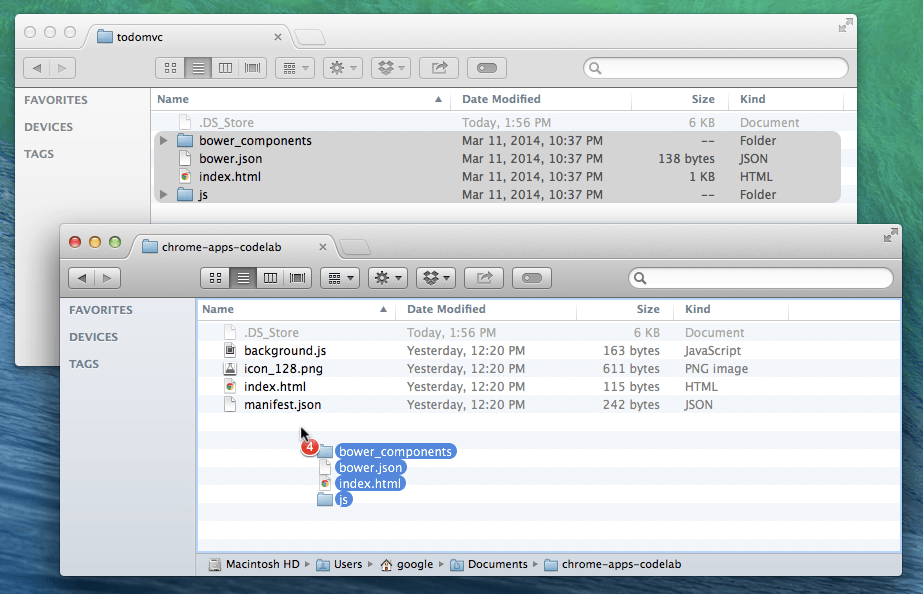
You will be asked to replace index.html. Go ahead and accept.
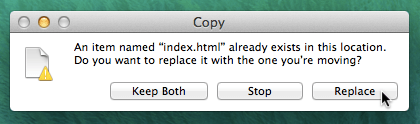
You should now have the following file structure in your application folder:
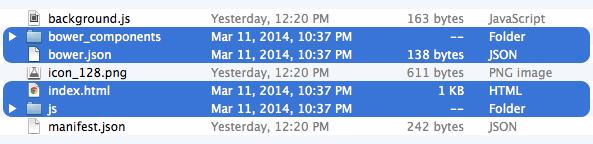
Reload your app now (right-click > Reload App). You should see the basic UI but you won't be able to add todos.
Make scripts Content Security Policy (CSP) compliant
Open the DevTools Console (right-click > Inspect Element, then select the Console tab). You will see an error about refusing to execute an inline script:
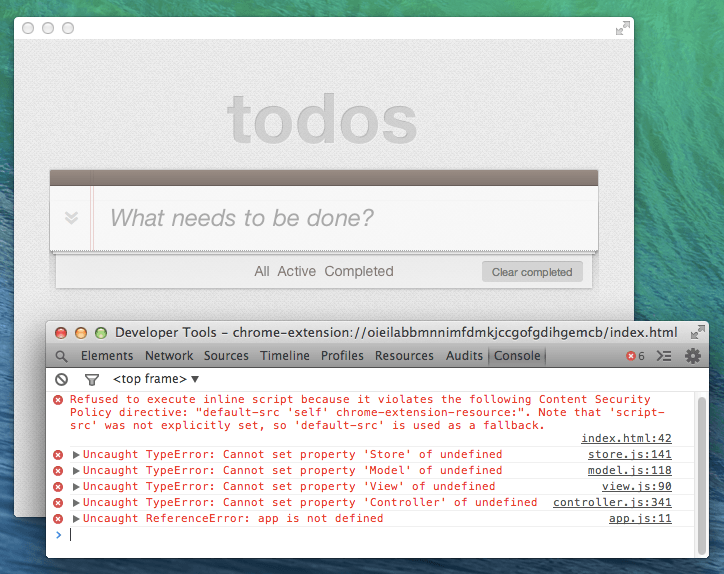
Let's fix this error by making the app Content Security Policy compliant.
One of the most common CSP non-compliances is caused by inline JavaScript. Examples of inline JavaScript include event
handlers as DOM attributes (e.g. <button onclick=''>) and <script> tags with
content inside the HTML.
The solution is simple: move the inline content to a new file.
1. Near the bottom of index.html, remove the inline JavaScript and instead include js/bootstrap.js:
<script src="bower_components/director/build/director.js"></script><script>// Bootstrap app datawindow.app = {};</script><script src="js/bootstrap.js"></script> <script src="js/helpers.js"></script> <script src="js/store.js"></script>
2. Create a file in the js folder named bootstrap.js. Move the previously inline code to be in this file:
// Bootstrap app data
window.app = {};
You'll still have a non-working Todo app if you reload the app now but you're getting closer.
Convert localStorage to chrome.storage.local
If you open the DevTools Console now, the previous error should be gone. There is a new error, however, about window.localStorage not being available:
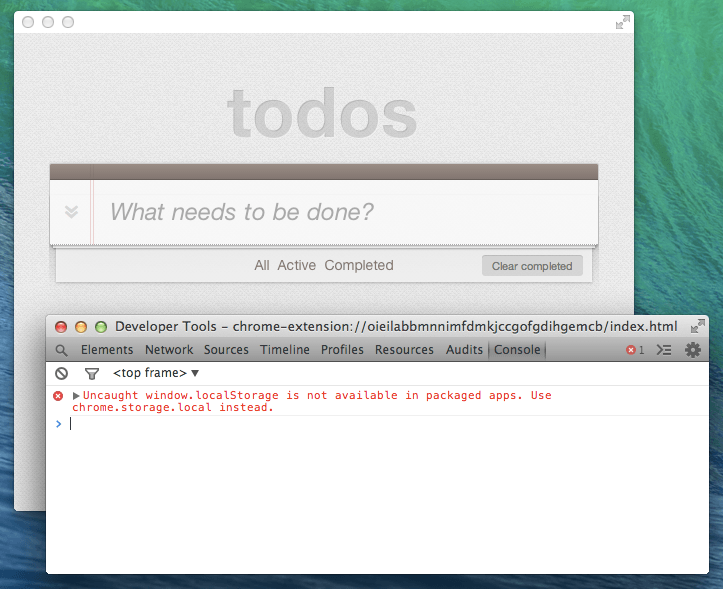
Chrome Apps do not support
localStorage
as localStorage is synchronous.
Synchronous access to blocking resources (I/O) in a single-threaded runtime
could make your app unresponsive.
Chrome Apps have an equivalent API that can store objects asynchronously. This will help avoid the sometimes costly object->string->object serialization process.
To address the error message in our app, you need to convert localStorage to
chrome.storage.local.
Update app permissions
In order to use chrome.storage.local, you need to request the storage permission. In manifest.json, add "storage" to the permissions array:
"permissions": ["storage"],
Learn about local.storage.set() and local.storage.get()
To save and retrieve todo items, you need to know about the set() and get() methods of the chrome.storage API.
The set() method accepts an object of key-value pairs as its first parameter. An optional callback function is the second parameter. For example:
chrome.storage.local.set({secretMessage:'Psst!',timeSet:Date.now()}, function() {
console.log("Secret message saved");
});
The get() method accepts an optional first parameter for the datastore keys you wish to retreive. A single key can be passed as a string; multiple keys can be arranged into an array of strings or a dictionary object.
The second parameter, which is required, is a callback function. In the returned object, use the keys requested in the first parameter to access the stored values. For example:
chrome.storage.local.get(['secretMessage','timeSet'], function(data) {
console.log("The secret message:", data.secretMessage, "saved at:", data.timeSet);
});
If you want to get() everything that is currently in chrome.storage.local,
omit the first parameter:
chrome.storage.local.get(function(data) {
console.log(data);
});
Unlike localStorage, you won't be able to inspect locally stored items using the DevTools Resources panel. You can, however, interact with chrome.storage from the JavaScript Console like so:
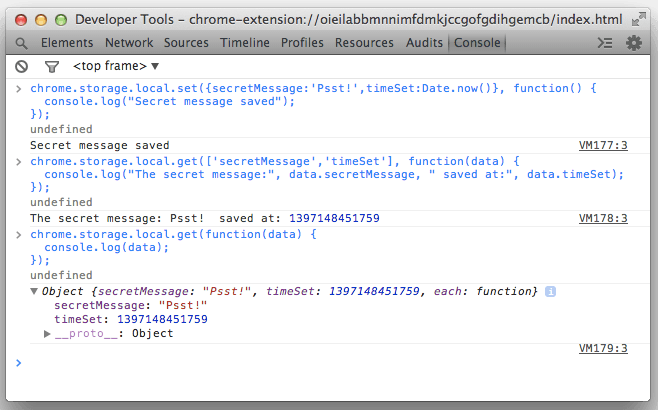
Preview required API changes
Most of the remaining steps in converting the Todo app are small changes
to the API calls. Changing all the places where localStorage
is currently being used, though time-consuming and error-prone, is required.
To maximize your fun with this codelab, it'll be best if you overwrite your
store.js, controller.js, and model.js
with the ones from cheat_code/solution_for_step_2 in the reference code zip.
Once you've done that, continue reading as we'll go over each of the changes individually.
The key differences between localStorage and chrome.storage come from the async nature of chrome.storage:
-
Instead of writing to
localStorageusing simple assignment, you need to usechrome.storage.local.set()with optional callbacks.var data = { todos: [] }; localStorage[dbName] = JSON.stringify(data);versusvar storage = {}; storage[dbName] = { todos: [] }; chrome.storage.local.set( storage, function() { // optional callback }); -
Instead of accessing
localStorage[myStorageName]directly, you need to usechrome.storage.local.get(myStorageName,function(storage){...})and then parse the returnedstorageobject in the callback function.var todos = JSON.parse(localStorage[dbName]).todos;
versuschrome.storage.local.get(dbName, function(storage) { var todos = storage[dbName].todos; }); -
The function
.bind(this)is used on all callbacks to ensurethisrefers to thethisof theStoreprototype. (More info on bound functions can be found on the MDN docs: Function.prototype.bind().)function Store() { this.scope = 'inside Store'; chrome.storage.local.set( {}, function() { console.log(this.scope); // outputs: 'undefined' }); } new Store();versusfunction Store() { this.scope = 'inside Store'; chrome.storage.local.set( {}, function() { console.log(this.scope); // outputs: 'inside Store' }.bind(this)); } new Store();
Keep these key differences in mind as we cover retrieving, saving, and removing todo items in the following sections.
Retrieve todo items
Let's update the Todo app in order to retrieve todo items:1. The Store constructor method takes care of initializing the Todo app with all the existing todo items from the datastore.
The method first checks if the datastore exists.
If it doesn't, it'll create an empty array of todos and save it to the datastore so there are no runtime read errors.
In js/store.js, convert the use of localStorage in the constructor method to instead use
chrome.storage.local:
function Store(name, callback) {
var data;
var dbName;
callback = callback || function () {};
dbName = this._dbName = name;
if (!localStorage[dbName]) {
data = {
todos: []
};
localStorage[dbName] = JSON.stringify(data);
}
callback.call(this, JSON.parse(localStorage[dbName]));
chrome.storage.local.get(dbName, function(storage) {
if ( dbName in storage ) {
callback.call(this, storage[dbName].todos);
} else {
storage = {};
storage[dbName] = { todos: [] };
chrome.storage.local.set( storage, function() {
callback.call(this, storage[dbName].todos);
}.bind(this));
}
}.bind(this));
}
2. The find() method is used when reading todos from the Model. The returned results change based on whether you are filtering by "All", "Active", or "Completed".
Convert find() to use chrome.storage.local:
Store.prototype.find = function (query, callback) {
if (!callback) {
return;
}
var todos = JSON.parse(localStorage[this._dbName]).todos;
callback.call(this, todos.filter(function (todo) {
chrome.storage.local.get(this._dbName, function(storage) {
var todos = storage[this._dbName].todos.filter(function (todo) {
for (var q in query) {
return query[q] === todo[q];
}
});
callback.call(this, todos);
}.bind(this));
}));
};
3. Similiar to find(), findAll() gets all todos from the Model. Convert findAll() to use chrome.storage.local:
Store.prototype.findAll = function (callback) {
callback = callback || function () {};
callback.call(this, JSON.parse(localStorage[this._dbName]).todos);
chrome.storage.local.get(this._dbName, function(storage) {
var todos = storage[this._dbName] && storage[this._dbName].todos || [];
callback.call(this, todos);
}.bind(this));
};
Save todos items
The current save() method presents a challenge. It depends on two async
operations (get and set) that operate on the whole monolithic JSON storage
every time. Any batch updates on more than one todo item, like "mark all todos as
completed", will result in a data hazard known as
Read-After-Write.
This issue wouldn't happen if we were using a more appropriate data storage,
like IndexedDB, but we are trying to minimize the conversion effort for this
codelab.
There are several ways to fix it so we will use this opportunity to slightly
refactor save() by taking an array of todo IDs to be updated all at once:
1. To start off, wrap everything already inside save()
with a chrome.storage.local.get() callback:
Store.prototype.save = function (id, updateData, callback) {
chrome.storage.local.get(this._dbName, function(storage) {
var data = JSON.parse(localStorage[this._dbName]);
// ...
if (typeof id !== 'object') {
// ...
}else {
// ...
}
}.bind(this));
};
2. Convert all the localStorage instances with chrome.storage.local:
Store.prototype.save = function (id, updateData, callback) {
chrome.storage.local.get(this._dbName, function(storage) {
var data = JSON.parse(localStorage[this._dbName]);
var data = storage[this._dbName];
var todos = data.todos;
callback = callback || function () {};
// If an ID was actually given, find the item and update each property
if ( typeof id !== 'object' ) {
// ...
localStorage[this._dbName] = JSON.stringify(data);
callback.call(this, JSON.parse(localStorage[this._dbName]).todos);
chrome.storage.local.set(storage, function() {
chrome.storage.local.get(this._dbName, function(storage) {
callback.call(this, storage[this._dbName].todos);
}.bind(this));
}.bind(this));
} else {
callback = updateData;
updateData = id;
// Generate an ID
updateData.id = new Date().getTime();
localStorage[this._dbName] = JSON.stringify(data);
callback.call(this, [updateData]);
chrome.storage.local.set(storage, function() {
callback.call(this, [updateData]);
}.bind(this));
}
}.bind(this));
};
3. Then update the logic to operate on an array instead of a single item:
Store.prototype.save = function (id, updateData, callback) {
chrome.storage.local.get(this._dbName, function(storage) {
var data = storage[this._dbName];
var todos = data.todos;
callback = callback || function () {};
// If an ID was actually given, find the item and update each property
if ( typeof id !== 'object' || Array.isArray(id) ) {
var ids = [].concat( id );
ids.forEach(function(id) {
for (var i = 0; i < todos.length; i++) {
if (todos[i].id == id) {
for (var x in updateData) {
todos[i][x] = updateData[x];
}
}
}
});
chrome.storage.local.set(storage, function() {
chrome.storage.local.get(this._dbName, function(storage) {
callback.call(this, storage[this._dbName].todos);
}.bind(this));
}.bind(this));
} else {
callback = updateData;
updateData = id;
// Generate an ID
updateData.id = new Date().getTime();
todos.push(updateData);
chrome.storage.local.set(storage, function() {
callback.call(this, [updateData]);
}.bind(this));
}
}.bind(this));
};
Mark todo items as complete
Now that app is operating on arrays, you need to change how the app handles a user clicking on the Clear completed (#) button:
1. In controller.js, update toggleAll() to call toggleComplete()
only once with an array of todos instead of marking a todo as completed
one by one. Also delete the call to _filter() since you'll be adjusting
the toggleComplete _filter().
Controller.prototype.toggleAll = function (e) {
var completed = e.target.checked ? 1 : 0;
var query = 0;
if (completed === 0) {
query = 1;
}
this.model.read({ completed: query }, function (data) {
var ids = [];
data.forEach(function (item) {
this.toggleComplete(item.id, e.target, true);
ids.push(item.id);
}.bind(this));
this.toggleComplete(ids, e.target, false);
}.bind(this));
this._filter();
};
2. Now update toggleComplete() to accept both a single todo or an array of todos. This includes moving filter() to be inside the update(), instead of outside.
Controller.prototype.toggleComplete = function (idids, checkbox, silent) { var completed = checkbox.checked ? 1 : 0; this.model.update(idids, { completed: completed }, function () { if ( ids.constructor != Array ) { ids = [ ids ]; } ids.forEach( function(id) { var listItem = $$('[data-id="' + id + '"]'); if (!listItem) { return; } listItem.className = completed ? 'completed' : ''; // In case it was toggled from an event and not by clicking the checkbox listItem.querySelector('input').checked = completed; }); if (!silent) { this._filter(); } }.bind(this));if (!silent) {this._filter();}};
Count todo items
After switching to async storage, there is a minor bug that shows up when getting the number of todos. You'll need to wrap the count operation in a callback function:
1. In model.js, update getCount() to accept a callback:
Model.prototype.getCount = function (callback) {
var todos = {
active: 0,
completed: 0,
total: 0
};
this.storage.findAll(function (data) {
data.each(function (todo) {
if (todo.completed === 1) {
todos.completed++;
} else {
todos.active++;
}
todos.total++;
});
if (callback) callback(todos);
});
return todos;
};
2. Back in controller.js, update _updateCount() to use
the async getCount() you edited in the previous step:
Controller.prototype._updateCount = function () {
var todos = this.model.getCount();
this.model.getCount(function(todos) {
this.$todoItemCounter.innerHTML = this.view.itemCounter(todos.active);
this.$clearCompleted.innerHTML = this.view.clearCompletedButton(todos.completed);
this.$clearCompleted.style.display = todos.completed > 0 ? 'block' : 'none';
this.$toggleAll.checked = todos.completed === todos.total;
this._toggleFrame(todos);
}.bind(this));
};
You are almost there! If you reload the app now, you will be able to insert new todos without any console errors.
Remove todos items
Now that the app can save todo items, you're close to being done! You still get errors when you attempt to remove todo items:
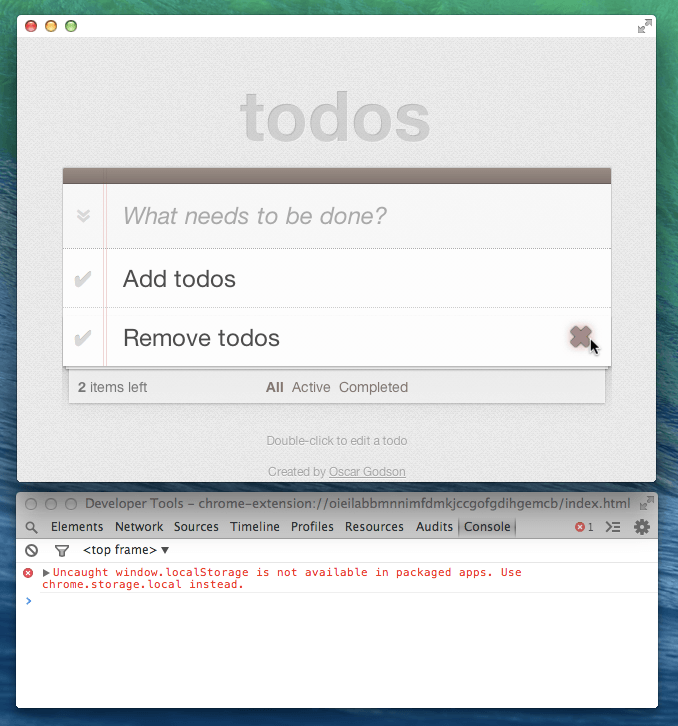
1. In store.js, convert all the localStorage instances to use chrome.storage.local:
a) To start off, wrap everything already inside remove() with a get() callback:
Store.prototype.remove = function (id, callback) {
chrome.storage.local.get(this._dbName, function(storage) {
var data = JSON.parse(localStorage[this._dbName]);
var todos = data.todos;
for (var i = 0; i < todos.length; i++) {
if (todos[i].id == id) {
todos.splice(i, 1);
break;
}
}
localStorage[this._dbName] = JSON.stringify(data);
callback.call(this, JSON.parse(localStorage[this._dbName]).todos);
}.bind(this));
};
b) Then convert the contents within the get() callback:
Store.prototype.remove = function (id, callback) {
chrome.storage.local.get(this._dbName, function(storage) {
var data = JSON.parse(localStorage[this._dbName]);
var data = storage[this._dbName];
var todos = data.todos;
for (var i = 0; i < todos.length; i++) {
if (todos[i].id == id) {
todos.splice(i, 1);
break;
}
}
localStorage[this._dbName] = JSON.stringify(data);
callback.call(this, JSON.parse(localStorage[this._dbName]).todos);
chrome.storage.local.set(storage, function() {
callback.call(this, todos);
}.bind(this));
}.bind(this));
};
2. The same Read-After-Write data hazard issue previously present in the
save() method is also present when removing items so you will need
to update a few more places to allow for batch operations on a list of todo IDs.
a) Still in store.js, update remove():
Store.prototype.remove = function (id, callback) {
chrome.storage.local.get(this._dbName, function(storage) {
var data = storage[this._dbName];
var todos = data.todos;
var ids = [].concat(id);
ids.forEach( function(id) {
for (var i = 0; i < todos.length; i++) {
if (todos[i].id == id) {
todos.splice(i, 1);
break;
}
}
});
chrome.storage.local.set(storage, function() {
callback.call(this, todos);
}.bind(this));
}.bind(this));
};
b) In controller.js, change removeCompletedItems() to
make it call removeItem() on all IDs at once:
Controller.prototype.removeCompletedItems = function () {
this.model.read({ completed: 1 }, function (data) {
var ids = [];
data.forEach(function (item) {
this.removeItem(item.id);
ids.push(item.id);
}.bind(this));
this.removeItem(ids);
}.bind(this));
this._filter();
};
c) Finally, still in controller.js, change the removeItem() to support
removing multiple items from the DOM at once, and move the _filter() call to be inside the callback:
Controller.prototype.removeItem = function (id) {
this.model.remove(id, function () {
var ids = [].concat(id);
ids.forEach( function(id) {
this.$todoList.removeChild($$('[data-id="' + id + '"]'));
}.bind(this));
this._filter();
}.bind(this));
this._filter();
};
Drop all todo items
There is one more method in store.js using localStorage:
Store.prototype.drop = function (callback) {
localStorage[this._dbName] = JSON.stringify({todos: []});
callback.call(this, JSON.parse(localStorage[this._dbName]).todos);
};
This method is not being called in the current app so, if you want an extra challenge, try implementing it on your own.
Hint: Have a look at chrome.storage.local.clear().
Launch your finished Todo app
You are done Step 2! Reload your app and you should now have a fully working Chrome packaged version of TodoMVC.

Troubleshooting
Remember to always check the DevTools Console to see if there are any error messages.
For more information
For more detailed information about some of the APIs introduced in this step, refer to:
- Content Security Policy ↑
- Declare Permissions ↑
- chrome.storage ↑
- chrome.storage.local.get() ↑
- chrome.storage.local.set() ↑
- chrome.storage.local.remove() ↑
- chrome.storage.local.clear() ↑
Ready to continue onto the next step? Go to Step 3 - Add alarms and notifications »