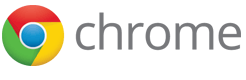chrome.devtools.inspectedWindow
| Description: |
Use the chrome.devtools.inspectedWindow API to interact with the inspected window: obtain the tab ID for the inspected page, evaluate the code in the context of the inspected window, reload the page, or obtain the list of resources within the page.
|
| Availability: |
Since Chrome 35.
|
Use chrome.devtools.inspectedWindow
to interact with the inspected window:
obtain the tab ID for the inspected page,
evaluate the code in the context of inspected window,
reload the page,
or obtain the list of resources within the page.
See DevTools APIs summary for general introduction to using Developer Tools APIs.
Overview
The tabId property
provides the tab identifier that you can use with the
chrome.tabs.* API calls.
However, please note that chrome.tabs.* API is not
exposed to the Developer Tools extension pages due to security considerations
— you will need to pass the tab ID to the background page and invoke
the chrome.tabs.* API functions from there.
The reload method may be used to reload the inspected page.
Additionally, the caller can specify an override for the user agent string,
a script that will be injected early upon page load, or an option to force
reload of cached resources.
Use the getResources call and the onResourceContent
event to obtain the list of resources (documents, stylesheets, scripts, images
etc) within the inspected page. The getContent and setContent methods of the Resource class along with the
onResourceContentCommitted event may be used to support
modification of the resource content, for example, by an external editor.
Executing Code in the Inspected Window
The eval method provides the ability for extensions to execute
JavaScript code in the context of the inspected page.
This method is powerful when used in the right context
and dangerous when used inappropriately.
Use the tabs.executeScript method
unless you need the specific functionality
that the eval method provides.
Here are the main differences between the
eval and tabs.executeScript methods:
- The
evalmethod does not use an isolated world for the code being evaluated, so the JavaScript state of the inspected window is accessible to the code. Use this method when access to the JavaScript state of the inspected page is required. -
The execution context of the code being evaluated includes the
Developer
Tools console API.
For example,
the code can use
inspectand$0. - The evaluated code may return a value that is passed to the extension callback. The returned value has to be a valid JSON object (it may contain only primitive JavaScript types and acyclic references to other JSON objects). Please observe extra care while processing the data received from the inspected page — the execution context is essentially controlled by the inspected page; a malicious page may affect the data being returned to the extension.
Important:
Due to the security considerations explained above, the
tabs.executeScript method is the preferred way for an
extension to access DOM data of the inspected page in cases where the access to
JavaScript state of the inspected page is not required.
Note that a page can include multiple different JavaScript execution contexts. Each frame has its own context, plus an additional context for each extension that has content scripts running in that frame.
By default, the eval method executes in the context of the main frame of the
inspected page.
The eval method takes an optional second argument that you can use to specify
the context in which the code is evaluated. This options object can contain one or more of the
following keys:
frameURL- Use to specify a frame other than the inspected page's main frame.
contextSecurityOrigin- Use to select a context within the specified frame according to its web origin.
useContentScriptContext- If true, execute the script in the same context as the extensions's content scripts. (Equivalent to specifying the extensions's own web orgin as the context security origin.) This can be used to exchange data with the content script.
Examples
The following code checks for the version of jQuery used by the inspected page:
chrome.devtools.inspectedWindow.eval(
"jQuery.fn.jquery",
function(result, isException) {
if (isException)
console.log("the page is not using jQuery");
else
console.log("The page is using jQuery v" + result);
}
);
You can find more examples that use Developer Tools APIs in Samples.
Summary
| Types | |
|---|---|
| Resource | |
| Properties | |
| tabId | |
| Methods | |
eval −
chrome.devtools.inspectedWindow.eval(string expression, object options, function callback)
| |
reload −
chrome.devtools.inspectedWindow.reload(object reloadOptions)
| |
getResources −
chrome.devtools.inspectedWindow.getResources(function callback)
| |
| Events | |
| onResourceAdded | |
| onResourceContentCommitted | |
Types
Resource
| properties | |||||||||||||||
|---|---|---|---|---|---|---|---|---|---|---|---|---|---|---|---|
| string | url |
The URL of the resource. |
|||||||||||||
| methods | |||||||||||||||
getContent
Resource.getContent(function callback)
Gets the content of the resource.
| |||||||||||||||
setContent
Resource.setContent(string content, boolean commit, function callback)
Sets the content of the resource.
| |||||||||||||||
Properties
| integer | chrome.devtools.inspectedWindow.tabId |
The ID of the tab being inspected. This ID may be used with chrome.tabs.* API. |
Methods
eval
chrome.devtools.inspectedWindow.eval(string expression, object options, function callback)
Evaluates a JavaScript expression in the context of the main frame of the inspected page. The expression must evaluate to a JSON-compliant object, otherwise an exception is thrown. The eval function can report either a DevTools-side error or a JavaScript exception that occurs during evaluation. In either case, the result parameter of the callback is undefined. In the case of a DevTools-side error, the isException parameter is non-null and has isError set to true and code set to an error code. In the case of a JavaScript error, isException is set to true and value is set to the string value of thrown object.
| Parameters | ||||||||||||||||||||||||||
|---|---|---|---|---|---|---|---|---|---|---|---|---|---|---|---|---|---|---|---|---|---|---|---|---|---|---|
| string | expression |
An expression to evaluate. |
||||||||||||||||||||||||
| object | (optional) options |
Since Chrome 38. The options parameter can contain one or more options.
|
||||||||||||||||||||||||
| function | (optional) callback |
A function called when evaluation completes. If you specify the callback parameter, it should be a function that looks like this: function(object result, object exceptionInfo) {...};
|
||||||||||||||||||||||||
reload
chrome.devtools.inspectedWindow.reload(object reloadOptions)
Reloads the inspected page.
| Parameters | |||||||||||
|---|---|---|---|---|---|---|---|---|---|---|---|
| object | (optional) reloadOptions |
|
|||||||||
getResources
chrome.devtools.inspectedWindow.getResources(function callback)
Retrieves the list of resources from the inspected page.
| Parameters | |||||
|---|---|---|---|---|---|
| function | callback |
A function that receives the list of resources when the request completes. The callback parameter should be a function that looks like this: function(array of Resource resources) {...};
|
|||
Events
onResourceAdded
onResourceContentCommitted
Fired when a new revision of the resource is committed (e.g. user saves an edited version of the resource in the Developer Tools).
addListener
chrome.devtools.inspectedWindow.onResourceContentCommitted.addListener(function callback)