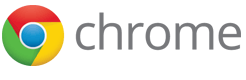Prepare to publish: set up pricing and distribution
The pricing and distribution tab lets you control how you charge for your item and who will see it on the Chrome Web Store.
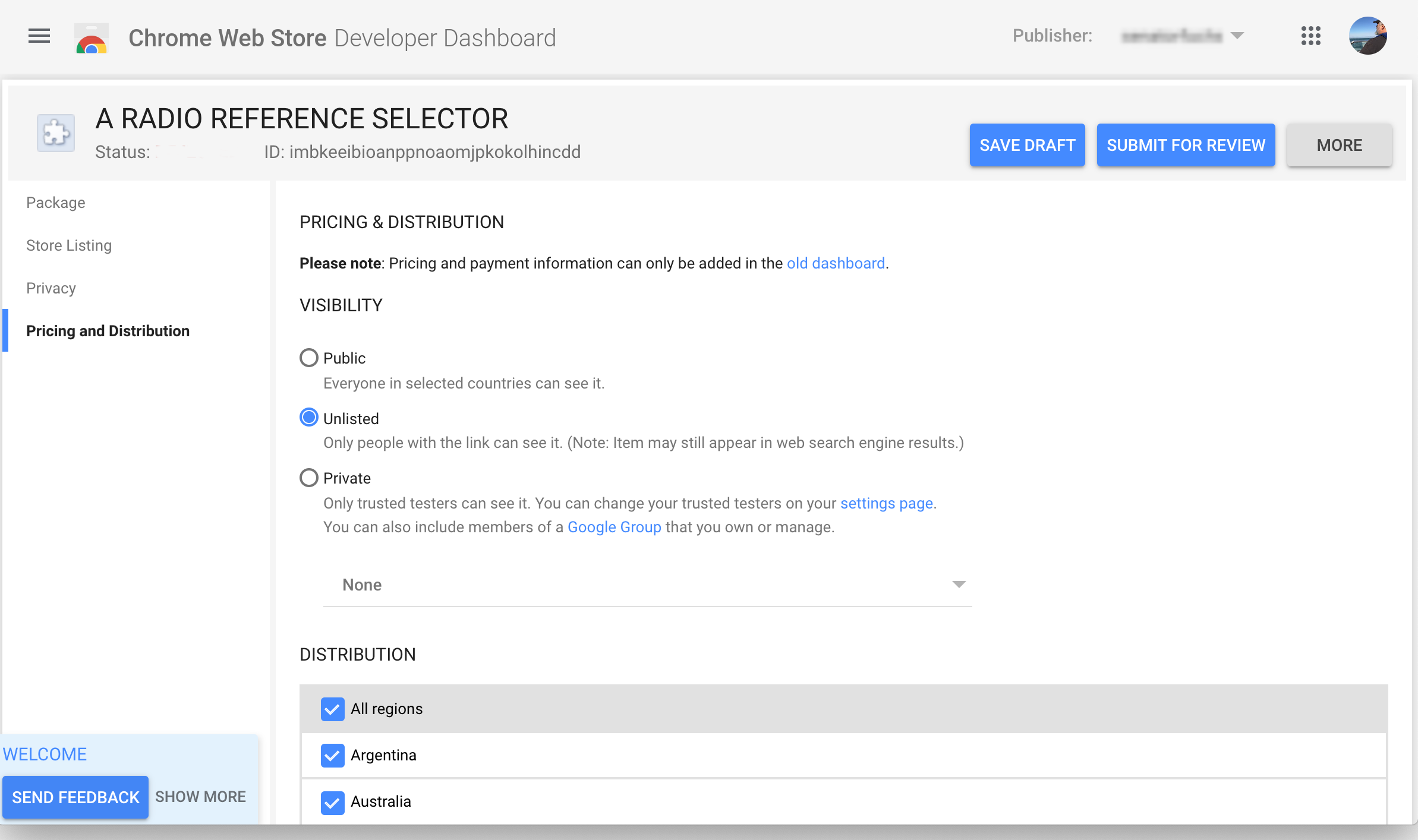
Setting the visibility
Use the Visibility settings to configure who can see your item in the Chrome Web Store:
- Public — This option lists your item on the Chrome Web Store for all users to see and install.
- Unlisted — This option does not create a listing on the Chrome Web Store, but does allows anyone to install your item if they know its Chrome Web Store URL.
- Private — This option limits installation of your item to specified users only. This is typically used for testing before public launch of an item.
Private visibility: Trusted testers
Private allows your trusted testers to install the item. You designate trusted testers by listing them on your Chrome Web Store account home page.
The trusted testers list is associated with your account, and not an individual item. To create multiple trusted tester accounts, you must use separate accounts. However, you can also add groupsto your private listing, on a per-item basis.
The following screenshot shows some trusted tester accounts listed in a Chrome Web Store developer account page:
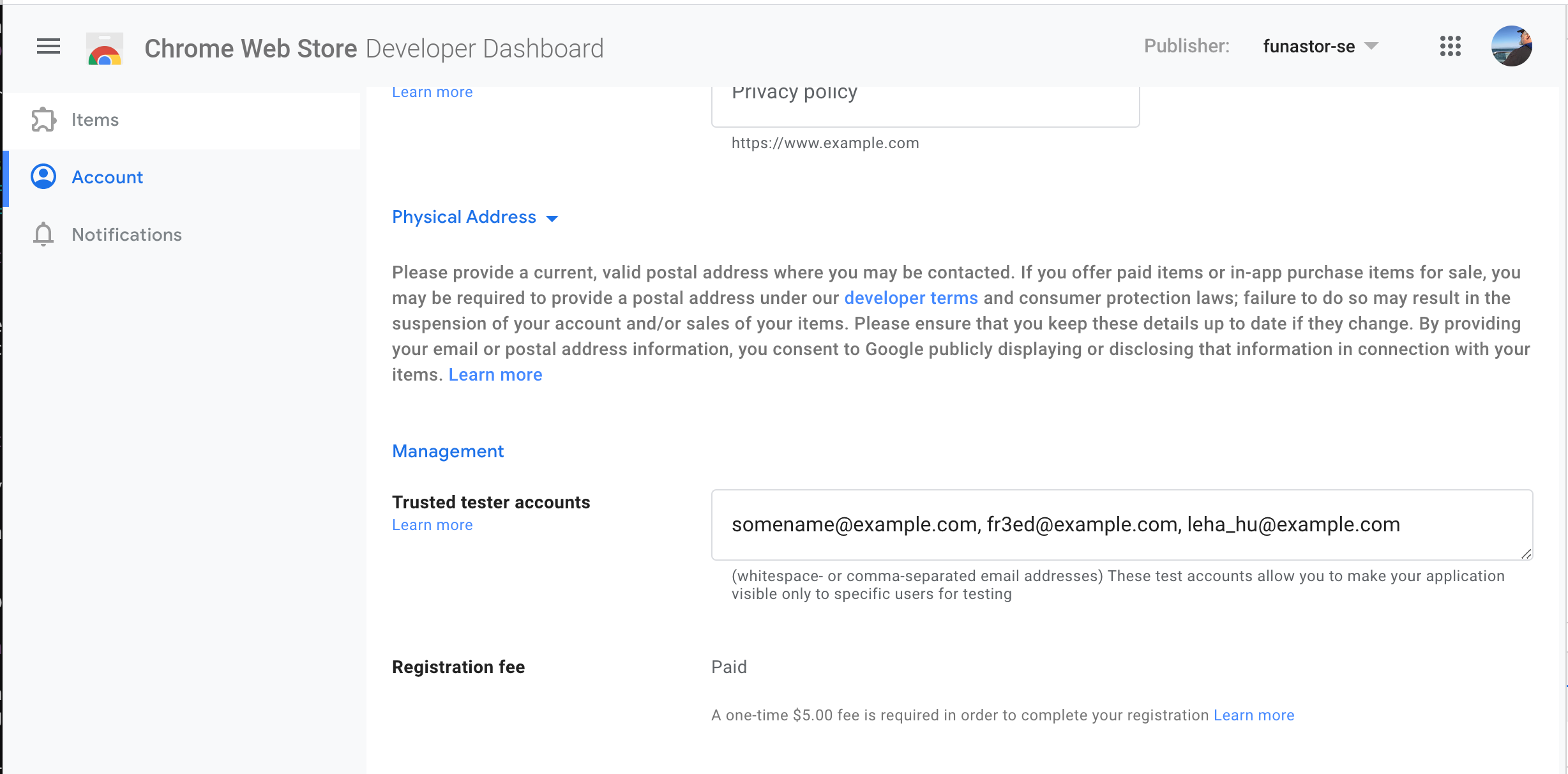
Private visibility: Google Groups
In addition to your trusted tester accounts, you can also include any Google Groups that you own or manage:
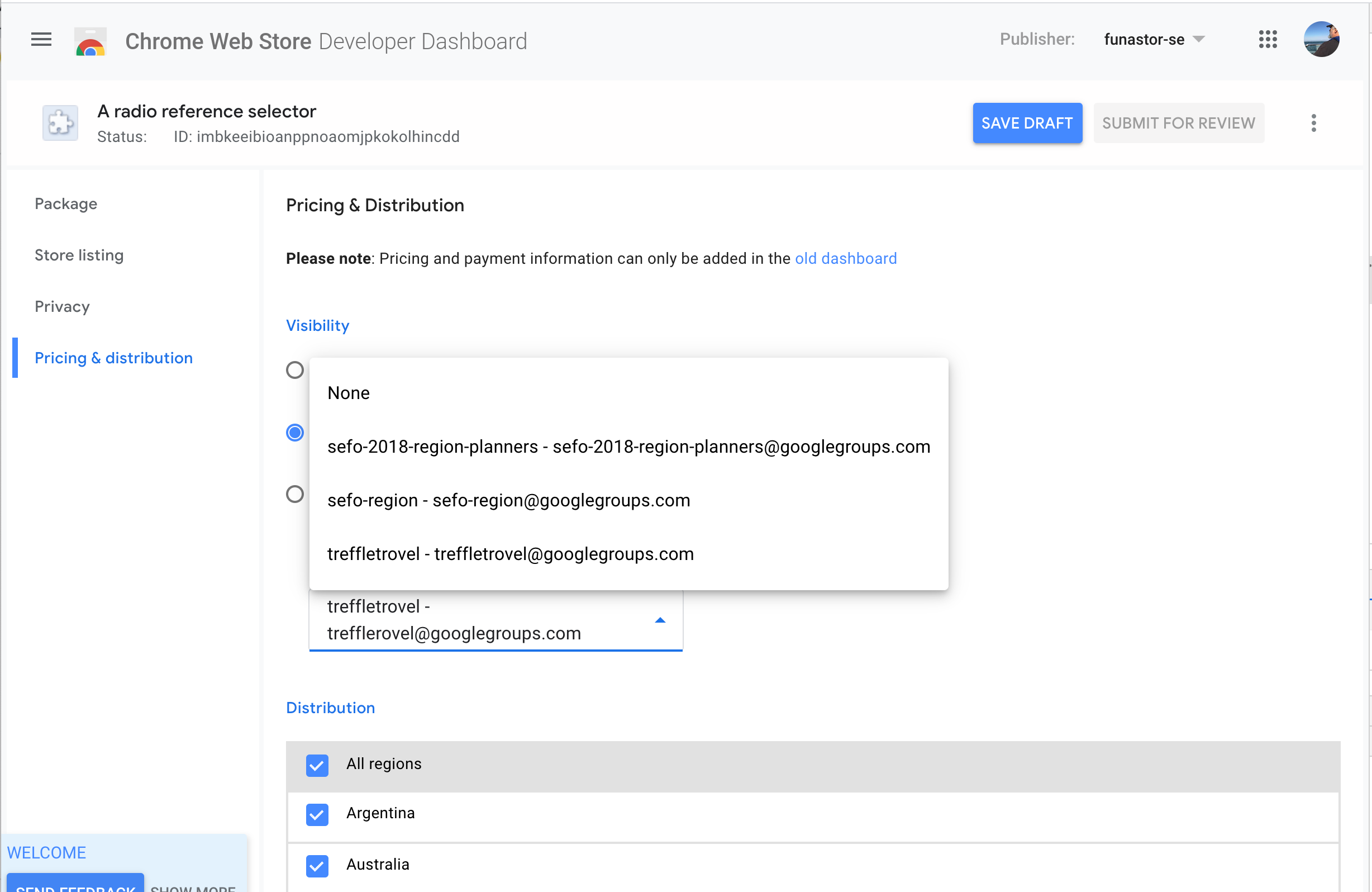
Any members of the specified groups, along with your trusted testers, will be able to install the item.
Setting the geographic distribution
The Distribution setting lets you specify which geographic areas will see your item listing in the Chrome Web Store. You can either:
- Select All regions to display your item to the entire world.
- Select individual countries to publish to — this is useful for items with a regional focus or relevance.
When you publish to the world, your item will be immediately visible to the region(s) you select, and it’ll be visible in the store’s search results.